As I was messing about in my NixOS VM, tweaking my little flake experiment, I found myself wondering how I can improve my development experience. What started as a “Could I?”, turned into “Should I?”, and finally settled on “Eh, Why Not?”.
How I Got Here #
I’m pretty new to Nix, and have a lot of stuff going on my main Arch PC that I didn’t want to throw out until I had a perfect replica. So naturally, I made myself a VM (with VFIO) and tasked myself with achieving feature parity of my Arch dotfiles in NixOS. This VM has been pretty much my daily driver for the last couple of months, so overall I have to say I’m pleased. There’s many open questions about when I’ll actually approve the big migration, but I digress.
I set up NixOS with flakes, hosted on GitHub, all the things you’d expect from a typical setup. But, starting from scratch, I needed a nicer way to edit multiple files. So it was obvious, time to set up an IDE!
It’s no secret I love my IntelliJ, and there’s even a nice nix-idea plugin I’ve used with moderate success. But I wanted to start small, and from what I gather, there’s much better Nix support in terminal text editors, which I admire, but can’t be bothered to learn. So, that left me with my most dreaded thought: having to use VSCode…
Loving To Hate VSCode #
“It’s just a VM, would it hurt to try?” I thought. And indeed, I could not argue against it. So I compromised and installed VSCodium instead.
But, because I love to hate on VSCode, and because I wanted to play with Nix goodies, I set myself a challenge to
isolate it in the depths of my /nix/store and only allow it to be used for this purpose:
nicely editing my Nix files.
The easiest method is to just:
nix-shell -p vscodium --run codium "$NIXFILES_REPO"
But that’s a bit inconvenient, let’s do something fancy with development shells.
{ # Rest of flake.nix...
devShells.x86_64-linux.default =
let
pkgs = import nixpkgs { system = "x86_64-linux"; };
in pkgs.mkShell {
packages = with pkgs; [ vscodium ]
};
}
Now I can get the IDE in the path only when I nix-develop.
But, this is just the binary, what I needed were configs.
Here, the luck started to pile on, because:
- I could store any IDE config in VCS via
.vscode/settings.json. - I learned I can install extensions programmatically via Nix.
So, I did just that, added my desired settings, got my favorite theme, and configured the Nix integration:
{ # Rest of flake.nix...
devShells.x86_64-linux.default =
let
pkgs = import nixpkgs { system = "x86_64-linux"; };
in pkgs.mkShell {
packages = with pkgs; [
nixpkgs-fmt
nixd
(vscode-with-extensions.override {
vscode = vscodium;
vscodeExtensions = with vscode-extensions; [
equinusocio.vsc-material-theme
equinusocio.vsc-material-theme-icons
jnoortheen.nix-ide
mkhl.direnv
timonwong.shellcheck
];
})
];
};
}
Now all I needed for my development environment was conveniently isolated from the rest of my system.
Some QoL With Direnv #
While nix develop is nice, I have to call it manually, and then it drops me in Bash, which I don’t have configured
because I’m a ZSH enjoyer.
Not a problem, this is where direnv comes in, or more specifically,
nix-direnv.
After I added it to my config, all I had to do was:
echo 'use flake' > .envrc
direnv allow
And now the dev shell automatically activates and is loaded in my shell session as soon as I cd into my repository.
Neat!
Some More QoL With Just #
I have also seen many recommend just as a mini build tool, so I decided to give that a try as well. It’s not much, but it’s a little more convenient, not because I can’t remember the command but because I’m too lazy to type it. My favorite use-case:
rebuild TYPE="switch":
sudo nixos-rebuild {{TYPE}} --flake .#
Much nicer to type just rebuild when I want to update my system.
And when I need to, I can, without loss of generality, just rebuild test or just rebuild boot too!
Getting Even Lazier, But Learning Helpful Nix #
This is the point where it started getting a bit ridiculous. Every time I booted up the VM, I found myself doing the same things:
Super + Enterto bring up a terminal.cd ~/repo/nixfilesjust code
“There’s got to be a better way!”
So let’s automate it with a “simple” script:
#!/usr/bin/env bash
# Get the location of the nixfiles dir.
# In order or priority:
# - "$NIXFILES_DIR"
# - "$XDG_REPO_DIR/nixfiles"
# - "~/repo/nixfiles"
XDG_REPO_DIR="$(xdg-user-dir REPO)"
NIXFILES_DIR="${NIXFILES_DIR:="${XDG_REPO_DIR:-"$HOME/repo"}/nixfiles"}"
if [ ! -d "$NIXFILES_DIR" ]; then
>&2 echo 'Nixfiles dir not found!'
exit 2
fi
# Check that direnv was allowed, otherwise we do not have the `use flake` which provides VSCodium.
if [ "$(cd "$NIXFILES_DIR" && direnv status --json | jq '.state.foundRC.allowed')" != '0' ]; then
>&2 echo "Direnv for $NIXFILES_DIR must be allowed first."
exit 3
fi
# Start the editor.
# Ensure the script is run from a ZSH interactive shell, otherwise the direnv won't load.
zsh -ic "cd $NIXFILES_DIR && just code"
That’s quite a verbose way to automate three lines of shell, but it has a reason to exist, trust me!
For now, all that matters is I can just call this script and have it automatically open up the IDE from within the
direnv shell, without having to cd anywhere, and without even needing to open a terminal
(the script can be bound to a shortcut, for example).
Now to make this script available to my path, we can make use of pkgs.writeShellApplication, which is awesome.
{ pkgs, ... }: {
# Create the nixfiles script.
home.packages = with pkgs;
let
nixfiles = {
name = "nixfiles";
runtimeInputs = [ jq nix-direnv xdg-user-dirs zsh ];
text = builtins.readFile ./nixfiles.sh;
};
in
[ (writeShellApplication nixfiles) ];
}
With this simple snippet, the script is automatically handled by Nix, and the script itself has all of its dependencies
(the runtimeInputs) called directly from the Nix store and are not required to be in the path.
NOTE: The way it works, is that Nix makes a fancy script header, and then appends the script text to it.
Therefore, the shebang in my script is a LIE!
It actually ends up as a simple comment, but I keep it there to aid with using it directly from the IDE.
Turning The Script Into an Application #
So, come to think of it, I said I did not want my VSCode to exist outside of this one project. But that doesn’t mean I don’t want an application for it!
Because I now had a script that magically spits out an IDE instance, I was one config away from calling it good enough:
{ ... }: {
# Create a desktop entry, for convenience.
xdg.desktopEntries.nixfiles = {
name = "Nixfiles";
genericName = "NixOS Configs";
icon = "nix-snowflake";
comment = "Open a code editor to edit the system's Nix configs.";
categories = [ "Application" ];
exec = "nixfiles";
terminal = false;
};
}
This adds a .desktop entry for the nixfiles script, with a cute Nix icon.
Which means that now, when I open up my VM, to make any edits, I can just open it from my wofi launcher.
Conclusion #
The editor looks like this: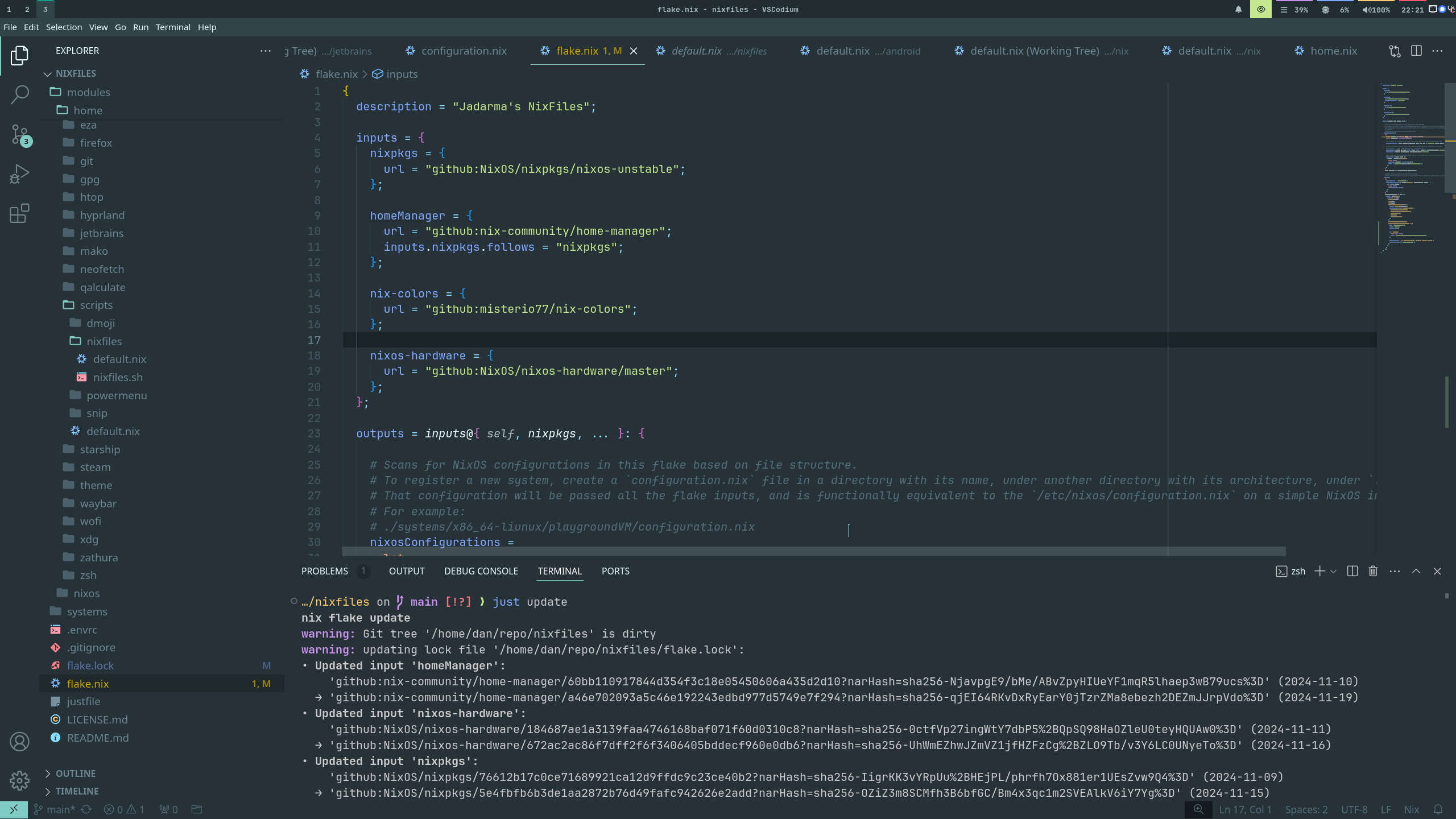
To sum up what happened here:
- I made my configs also define a reproducible dev environment for editing themselves.
- Said dev environment is isolated from the rest of the system.
- I created a desktop shortcut, that runs a script, that launches the project.
- In the end, it’s like my OS has a dedicated application for its own management.
This has been a fun experiment, a path blindly carved that ended up in the right place. Did I overcomplicate it? Perhaps. But will I keep using this? Yes, I’ve gotten used to this workflow.
You can take a look at my nixfiles, and for your convenience, here are the
relevant files for this article (pinned to the time of publishing):
flake.nix,
settings.json,
justfile,
direnv,
nixfiles.